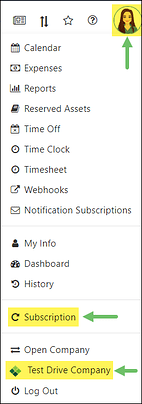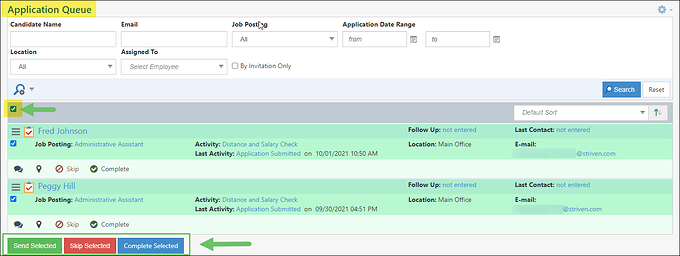In This Release… [Click here for a video overview of all the new features]
Striven Header Menu Update
New Help Icon & Employee Actions
There’s been some changes made to the Striven Header menu options.
- First, you may notice that the Striven Diamond menu has been replaced with the new Help menu, including a new Question Mark icon in place of the diamond.
![]()
- We’ve also repositioned the Help and Profile menus to the right side of the other menus.
- And lastly, we’ve moved the link to your Subscription page and the Test Drive option to the Profile menu in an effort to keep the help related links independent in their own menu.
Login Updates
Login & Related Security Updates
Prior to this update, the Security tab of the My Info page displayed limited details about your Striven login. Now, this page will also display your five (5) most recent login attempts and related details, such as the URL, IP Address, whether the login attempt was successful or not, if it failed, then it will show the reason why, the device browser details, and the date/time of the login attempt. We’ve also included a Sign Out button on this page for convenience.
Similarly, a link to view login attempts was also added to the My Info page in the Customer/Vendor Portal.
If for some reason a user account becomes locked, after successfully unlocking their account the user will be redirected to a Failed Login Attempts page with related login attempt details.
If a user is logging in with a username and password, they will receive an email notification when a new login occurs. The purpose of this email is to notify the user in the event the login attempt was not authorized so they can investigate or change their password accordingly. This email will contain a link that will direct the user straight to the Security Tab of their My Info page in either the Striven system or the Customer/Vendor Portal, depending on where the login originated.
Workflow Updates
New Happiness Rating Merge Field
There is a new Happiness Rating merge field that has been added to Workflows in Striven. This merge field will be available for Projects, Sales Orders, and Accounts and is located in the Select Merge Field drop-down menu in the Body portion of the Add Action settings.
Accounting Updates
Accounting Posting Process UI Updates
We’ve made some changes to the way Posting Journals are processed. Creating or updating a backdated transaction that includes Inventory Items could potentially take up a significant amount of time to process the recalculations to the Inventory Costing and Posting for all the related transactions. This can be very frustrating as well.
The goal with this update was to remove real-time Inventory Costs and Posting Journal processing on transactions that include Inventory Items and are backdated. Now, the backdated transactions will be queued up and processed in the background.
- Note: If the transaction is not backdated or does not have Inventory Items it will still be processed in real-time.
While the transaction is queued to be processed, there will be a notification displayed stating: “This transaction containing Inventory was recently updated and therefore postings may be out of date. Please check back later or click refresh to check now.” We’ve also added a Refresh button next to the notification.
- Note: Once the transaction is processed and the user clicks on the Refresh button, the message will no longer be displayed.
Updates to Sales Order Completion Email Settings
There have been a couple of updates made to the way Sales Order Completion Emails function in Striven.
- A checkbox option has been added to the Sales Order Type settings in the Advanced Features portion of the General Info section of the page. This new option for On Marking a Sales Order as Complete, Prompt for Sending Email has an “i” icon which describes the function of this feature. Hovering over this “i” icon will display the following information:
- “Checking this will prompt the user to send a completion email. The To section will be pre-populated with the Sales Order Contract and the Contacts that are supposed to receive Invoice Notifications. This won’t be applicable in the case of API.”
- With this update, all existing Sales Order Types will have been set to have this box checked by default.
- “Checking this will prompt the user to send a completion email. The To section will be pre-populated with the Sales Order Contract and the Contacts that are supposed to receive Invoice Notifications. This won’t be applicable in the case of API.”
- An update was made to the Sales Order Completion Email Notification settings so that not only will the Sales Order Contact be included in the notification, but the recipients set for Invoice Notifications will populate as well. Multiple additional recipients can also be added manually if desired.
General A/R Settings for Default Sales Rep on Creation
Prior to this release, Striven had the option to populate the Default Sales Rep on Sales Orders, so our goal for the release was to have the Default Sales Rep populate on Invoices and Sales Receipts as well. This setting was moved on the AR Settings page from the Orders Section to the General Section since it will apply to all three (3).
-
Notes:
- If a Customer has one (1) Sales Rep assigned, that Sales Rep will be populated on a Sales Order, Invoice, or Sales Receipt as the default.
- If a Customer has more than one (1) Sales Rep assigned, the Sales Order, Invoice, or Sales Receipt will populate the Sales Rep by alphabetical order.
- If a Customer has no Sales Rep assigned, the logged in user who is creating the Sales Order, Invoice, or Sales Receipt will populate as the Sales Rep by default.
Mark Incomplete Orders as Cancelled from Sales Orders List
Another new update has been made to the Sales Orders List. Users will now be able to mark a Sales Order that is in the Incomplete status as Cancelled from the Sales Orders List. To do so, simply click on the Incomplete status of the Order. This will cause a Change Status popup to display wherein you can switch the status to Cancelled.

Monthly Statements Updates
When printing your Monthly Statements, the PDF Statements used to populate in order based on the Customer ID. Since this release, the PDF Statements you print will now populate in alphabetical order instead.
Inventory Updates
Updates Related to the Stock Status Report
Create Purchase Order from the Stock Status Report
The Stock Status Report displays your Company’s current stock for Inventory Items and helps determine which Items are low in stock and need to be reordered. In this release, we’ve included a feature that would allow users with the proper User Role Permissions to create Purchase Orders from this report for Items that need to be reordered.
Before the release, for stocked Items you would have to create the Purchase Order separately by entering all the Order details manually, which could be cumbersome. Now you will be able to click on the Items you wish to reorder from the report and create the Purchase Order by clicking on the Create PO button on the bottom of the page.
- Note: The number of Items selected cannot exceed the usage limit for transaction Line Items and only Inventory Items can be selected; no Manufactured Items.
If an Item has a Unit of Measure (UoM) related to it, then the UoM used will be the default purchase UoM for that Item. This means the quantity on the Purchase Order will be recalculated based on the UoM. If there is a rounding or deficit issue based on the UoM, the system will use the next highest number for the quantity.
Reorder Amount Field on Items
Another new addition with this update is the new Reorder Amount field located on the Item Info page for Inventory Items. This field will allow you to designate a set amount for when a particular Item is reordered instead of just using the existing reorder formula. This amount can be overridden if desired when creating a Purchase Order to edit the amount you wish to order.
- Note: This Item level update has also been added to the API and Item Import.
Preferred Vendor Filter
Additionally, we’ve added a new search filter on the Stock Status Report for Preferred Vendor. This will filter your results to display Items with the Preferred Vendor designated in the Item settings. Filtering your results by Preferred Vendor will also pre-populate the Vendor when creating a Purchase Order from the report.
If the Stock Status Report is filtered for Preferred Vendor, that Vendor should populate automatically on the Purchase Order. If the report is not filtered for Preferred Vendor, the Vendor field will be blank for you to select the desired Vendor.
Items List Updates
We have added a new search filter option to the Items List. Users will now be able to search for a particular item by its Description. Additionally, a truncated Item Description will now also be displayed in the Item List in the Description column. To view the full description from this page, hover your cursor over the truncated Description in the column and the full Description will be displayed in a popup.
Item Number in Page Title for Quick Item Report
We’ve updated Striven to display the Item Number in the page title on the Quick Item Report page.
Item Level Taxable or Non-Taxable based on Tax Agency
Previously you could set an Item as taxable or non-taxable at the Item level, but sometimes that designation depends on the related Tax Agency. Now Striven has the added ability to configure whether an Item is taxable or not at the Agency level.
There’s a new Configure option on the Item Info page next to the Taxable checkbox which will open the Taxable Configuration popup wherein you can specify the following settings:

- Item is taxable for all tax agencies: Designates the Item as taxable by default for all Tax Agencies.
-
Item is taxable for the following tax agencies: Provides the ability to select specific Tax Agencies to designate the Item taxable depending on the Ship To Location selected.
- Note: The appropriate Tax Agencies will need to be entered into your Striven system in order to appear in the list for selection.
- Item is taxable for all except the following tax agencies: Provides the ability to select specific Tax Agencies to exempt the Item from being taxable based on the Ship To Location selected.
The Taxable checkbox is checked on A/R Transactions pages as well as Sales Order pages based on the Item only. If the Taxable Configuration is set for an Item, the Taxable checkbox will be checked based on the combination of the Tax Agency and the Item. For instance, if a Tax Agency is changed based on the Ship To address or if it is changed manually, you will be prompted to select whether the Taxable box needs to be updated.
Changing the Taxable Configuration at the Item level will apply to future transactions, and will not affect existing ones already created within your system.
Serial Numbers on Inventory Transfers
Serial Numbers will now be available for selection when processing Inventory Transfers in Striven. When creating an Inventory Transfer, after choosing your Items with Serial Numbers, you will have the option to click the Serial Number Selection button next to the Item Name and enter the Serial Numbers you wish to include in the transfer. When the transfer is complete, your Serial Number by Locations Report will now show the Serial Numbered Items in their new Location.
Portal Updates
Allow 2FA to Use Any Mobile Number
Prior to this release, Striven’s 2FA feature required that a user’s Primary Phone Number be set as a Mobile number in order to send the text message with the 2FA code. In this release, we’ve updated this feature to use any Mobile numbers listed in the Contact’s account.
- Note: In order for any text notifications to be sent successfully, the mobile number must be labeled as a Mobile type number in the system.

Sales Order Approval Page Updates
We’ve included a couple of new updates to the Sales Order Approval Page to show the Contact Title and the PO # fields on the Customer Portal Sales Order Approval page. This feature is manageable at the Sales Order Type level when the Electronic Approval Method is enabled.

Two (2) checkbox options have been added to the Electronic Approval Method settings located on the Sales Order Type Info page:
- Display Contact Title: If selected, the Contact Title will be required on the Approval page by default.
- Display PO Number: If selected, the Customer’s PO Number will be displayed if available, but is not required unless the checkbox to Require PO Number is also selected.
These new options will be enabled by default for all new systems and for all existing Sales Order Types with Electronic Approval turned on. These can be disabled if desired by navigating to the Sales Order Type settings and unchecking the respective boxes.
Enabling these fields will result in the Contact Title and PO Number fields displaying under the Approved By’s name on the Sales Order Approval page in the Customer Portal.
Contact Updates
Remove Send Email Icon from Contact Info Page
The Contact Info page will no longer provide an Email icon directing you to send an email to the Contact from Striven. Prior to this release, this icon was found on the Contact Info page next to the Contact’s email address.
Recruiting Updates
Process Job Application Steps in Bulk
Now you will have the ability to process job applications in bulk from the Application Queue. We have added a feature to select individual or multiple application records at once to be processed with one of three (3) new button options at the bottom of the page. These include:
- Send Selected
- Skip Selected
- Complete Selected
If the action related to the button selected does not apply to a selected record, it will simply be ignored and remain in the queue.
Projects Updates
Milestone Due Date Calculations Update
Before this release, the calculation for Milestone Due Dates took holidays and weekends into consideration, basing the Due Date calculations on a Company’s work days. However, this is not how Due Dates were calculated for Tasks or Orders in Striven. For example, a Milestone Due Date set for a Friday would be considered one (1) day Past Due on the following Monday, where a Task or Order in the same scenario would be considered three (3) days Past Due.
Now, the calculations for Milestone Due Dates will be updated to align with the way the rest of Striven works. This means that Milestone Due Dates will no longer consider holidays or weekends in the Due Date calculations and will consider ALL days, not just Company work days.
Gantt Chart View Update
We’ve added a Month view to the Gantt Charts in Striven. This will provide users with a simplified but extended view for longer-term projects. The Months will be split into time frames displayed by week (Sun. to Sat.) and scrolling to the right will show future months from the Start Date of the first Task in the Project.
- Note: While the drag/drop feature is available for Tasks in both the Day and Week views on the Gantt Chart, the new Month view does not include the ability to drag/drop Tasks to change the dates.
Tasks Updates
Task Type Description at Customer Level
Striven already has the ability to create a Task Type Description saved at the Task Type level to specify particular instructions or important information related to using a Task Type. Now with this release, we’ve added the ability to set a Task Type Description at the Customer level. This will allow you to include additional or alternative details in the Task Type Description when working on a Task of this type for a particular Customer.
For instance, perhaps you have a Task Type that’s used for a recurring service for Customers. The Task Type Description at the Task Type level can contain the general details about the Task’s purpose or important steps that must be followed. If one of your Customer’s requires further instructions, such as “Make sure the gate to the yard is secured before leaving - Customer has a dog”, the Task Type Description can now be appended to include this information by adding it to the Task Type Description at the Customer level.
This Customer level Task Type Description is also able to be set to replace the Task Type Description saved at the Task Type level if necessary for certain Customers.
Task Approvers List Updates
There is now the option to add a Primary Contact as a Notification Recipient in the Task Approvers section of the Task Settings at the Customer level.
Employee Updates
My Expenses
We’ve added a sort option to the My Expenses page to allow Employees to sort their Expenses List by Transaction Date.
Reports Updates
Sales Tax Liability Report Export
You will now have the ability to export the Tax Liability Details in the Tax Liability Report by clicking on the report data you wish to view in more detail. This will open the Tax Liability Details Report in a new browser tab. From this new tab, you can click on the down arrow to the right of the magnifying glass icon in the Search section of the page and click Export - Sales Tax Liability - Details.
API Additions/Updates
The following API additions/updates have been added with this release:
- Add Reorder point add/edit for Manufactured Items via API
- Add Open Balance field to GET /v1/invoices/{id}
For more information about our APIs, visit our API Reference Page.
Custom Report API Pagination
Striven’s Custom Report APIs just got smarter! We have added the ability to customize the pagination when viewing an API Key in your browser. You will now be able to define the number of rows you want to return in one page.
By adding the specific text to the end of your API Key URL you will be able to modify the display of details. The following text between the quotes may be used to accomplish this: “?pageIndex=0&pageSize=100”.
- The “pageIndex=0” part explains the page number currently displayed. In this case, the 0 indicates the first page in the series of pages.
- The “pageSize=100” part explains the number of results displayed per page.
So for example, if your Custom Report has 1000 results, you can modify the API Key URL text to display 200 results per page in five (5) pages by changing the numbers accordingly.
- Note: Please view the related Release Video for a visual demonstration of this feature update.
Security Updates
Please review the following settings and adjust your User Roles for these new permissions as needed:
- “Serial Numbers Data Set - Export”
- “Serial Numbers Data Set - API Access”
- “Serial Numbers Data Set”
- “Sales Tax Liability Details - Export”
Report Builder Additions
The following lists updates and additions to the Report Builder Data Sets in this release:
- Added a Serial Numbers Data Set
- Added Created By filter to the Transaction/Transaction Details Data Set
- Added Email column to Leads Data Set
- Made Order Number a hyperlink when using the Transactions Data Set
- Added Project related Custom Field filters in the Projects Data Set
- Added Project Status Note Date filter to the Projects Data Set
- Added Customer Is Tax Exempt column to the Customers Data Set
- Added Payment Terms column and filter to the Customers Data Set
- Added Subcontractor column and filter to the Vendors Data Set
- Added Item related Custom Field filters to the Inventory Data Set & Inventory By Location Data Set